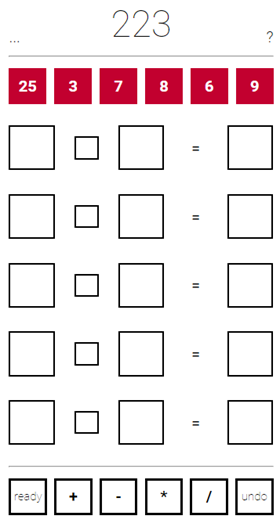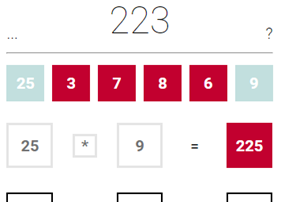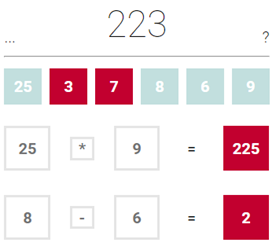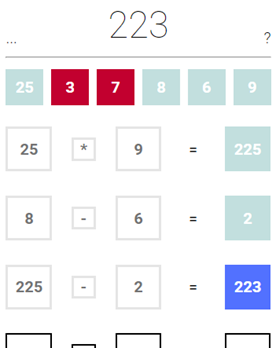About
Add website shortcuts to your phone’s home screen
Android
- Open the Chrome browser
- Navigate to the website you want to create a shortcut for
- Tap the three-dot menu in the top left corner
- Tap “Add to Home screen” and a shortcut icon will appear on
your
home screen
iPad or iPhone
- Launch Safari app. *Please note that this does not work from
the
“Chrome” app.
- Enter into the address field the URL of the website you want
to
create a shortcut to. Tap Go.
- Tap the icon featuring a right-pointing arrow coming out of a
box
along the top of the Safari window to open a drop-down menu.
- Tap Add to Home Screen. The "Add to Home" dialog box will
appear,
with the icon that will be used for this website on the left side of the dialog box.
- Enter the name for the shortcut using the on-screen keyboard
and
tap Add. Safari will close automatically and you will be taken to where the icon is
located on your iPad’s desktop.
How to play
You have to make the number at the top and every red square is usable
once, even the answers to your own equations. Look at the pictures below and everything will be
clear.
StartScreen with your nmbr14.
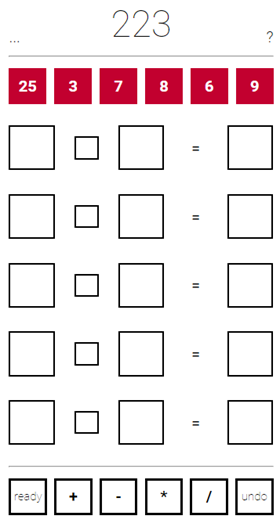
Create red nmbr 225 with a basic calculation.
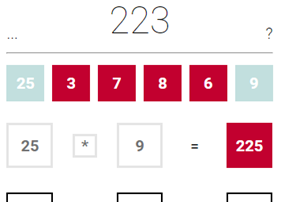
Create red nmbr 2
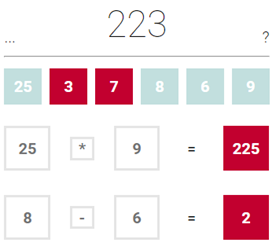
Use the new red nmbrs 225 and 2.
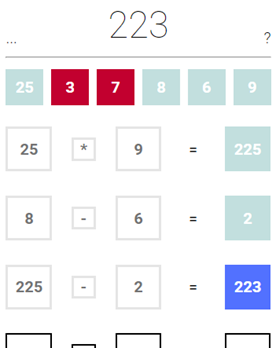
And done! Every day there is a new NMBR14.